This documentation outlines ShopMy integration setup for sites that use Shopify sites and checkout pages.
Step One: Integrate Click Tracking
Log in to your Shopify Admin store and complete the following steps to add click tracking:
- Navigate to Online Store, then Themes
- Click the "..." button next to "Customize" on your live theme
- From the Dropdown, click "Edit Code"
- Click "layout" in the left panel
- Click "theme.liquid" from the dropdown menu
- Add the one-line script from your onboarding flow to the end of this HTML file just before the closing
</body>tag - Click Save
Step Two: Integrate Order Tracking
Log in to your Shopify Admin store and complete the following steps to create a full Shopify integration with ShopMy.
Navigate to Apps Panel
- Click the "Apps" button on the left side panel
- Click the "App and sales channel settings" option in the dropdown
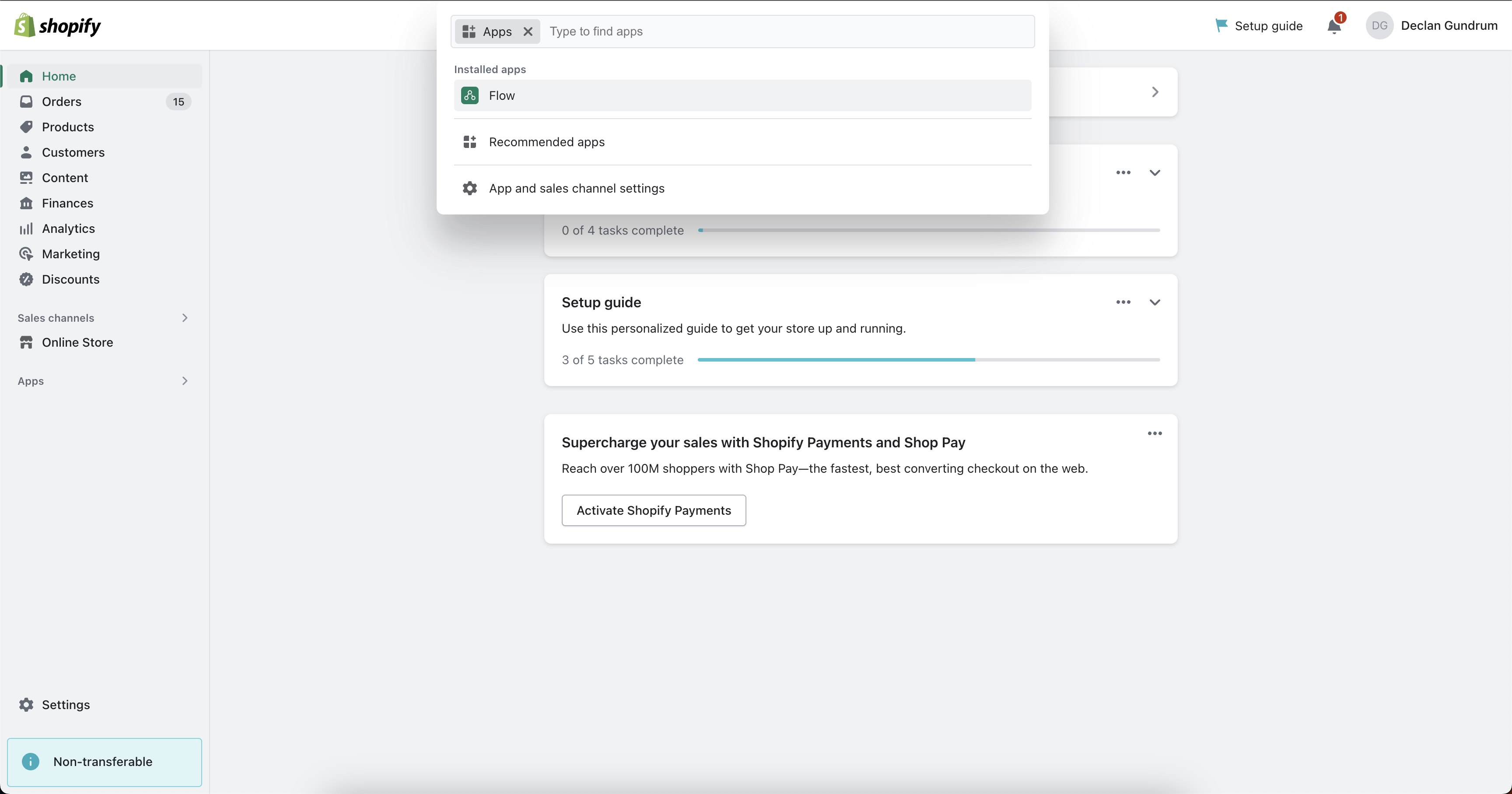
Develop New App
- Click the "Develop Apps" button in the top right corner
- If this is not visible to you, please select "Create a legacy custom app." Once this is selected then click "allow legacy custom app development."
- Create a new app
- Grant access for custom apps to be developed
- Enter "Shopmy Integration" for your app name and click "Create App"
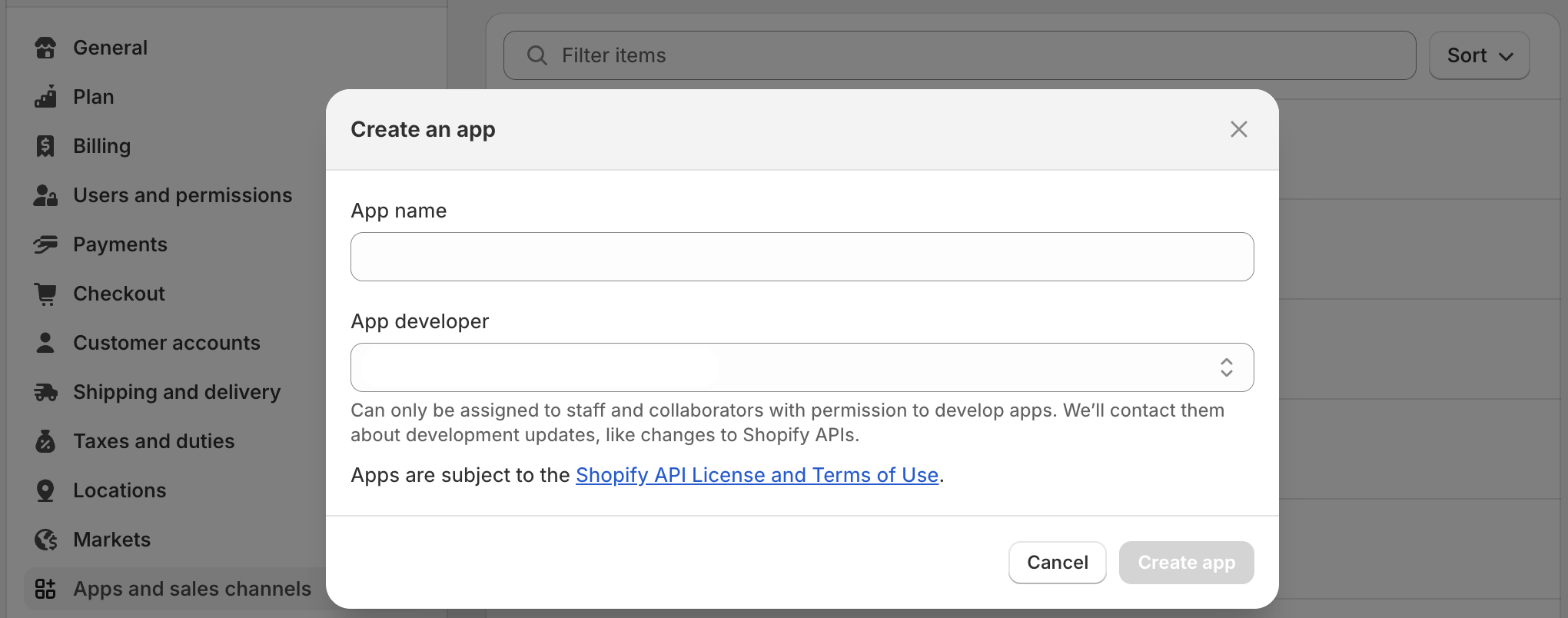
Configure App's Scopes
- Click "Configure Admin API scopes" under the "Overview" tab
- Allow the following required scopes (9 total).Please note, if all of these permissions are not granted, your onboarding process will be halted:
write_discounts :: read_discountswrite_price_rules :: read_price_ruleswrite_orders :: read_ordersread_productsread_inventoryread_locations
- Allow optional scopes (if needed):
read_customers- Add this scope if you are looking to do new vs returning customer commission rates. Please note we do not recommend this setting new vs returning rates as a strategy.write_draft_orders :: read_draft_orders :: write_customers- Add these scopes to enable us to create and complete Shopify draft orders for gifting to be compatible with Shopify Flow workflows you may have in place.
- Save the changes
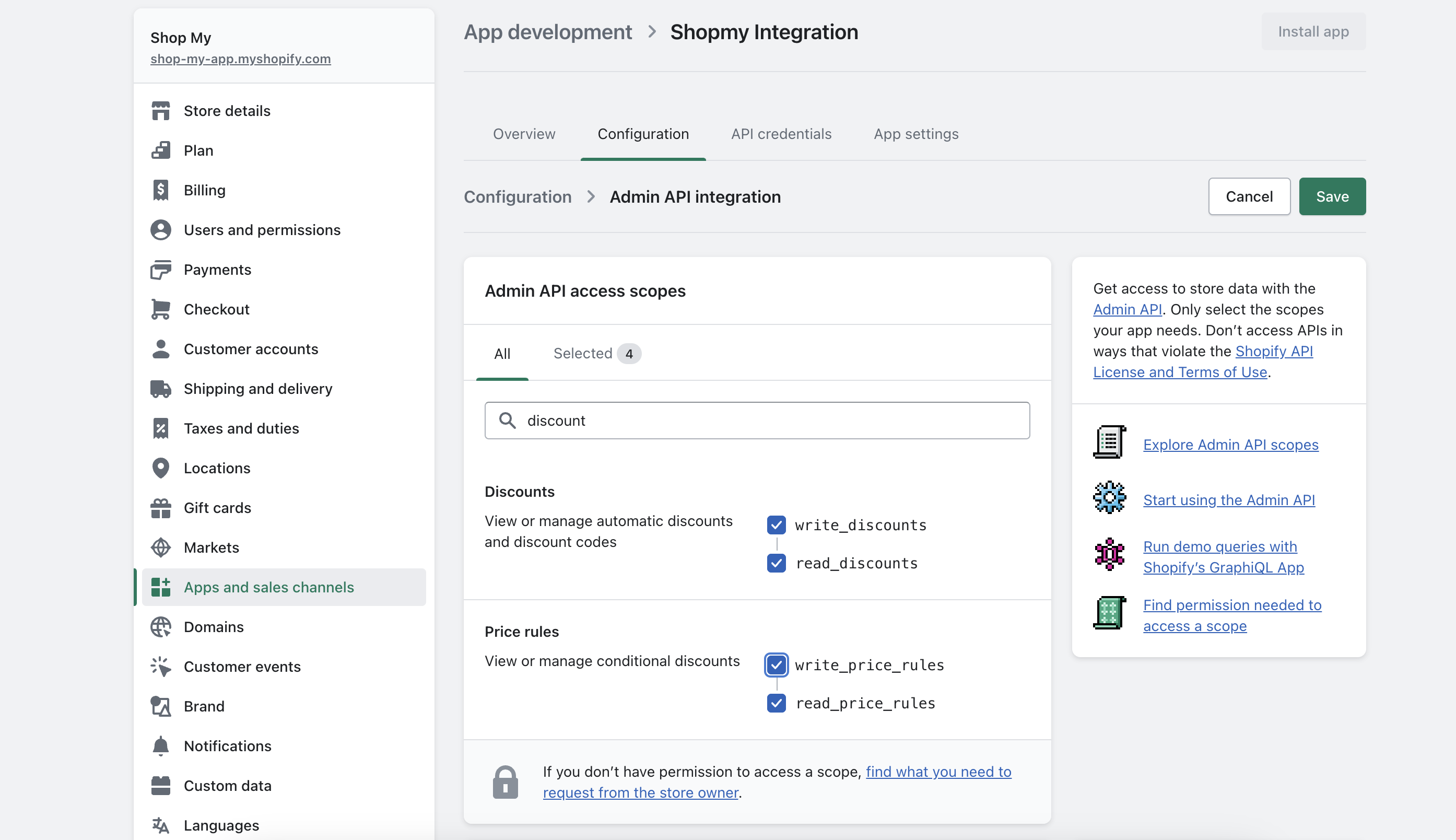
Get Your Tokens
- Click the "API credentials" tab header
- Locate your shop name. This will be in the form of (shopname).myshopify.com. Only the shopname is needed.
- Locate the API secret key.
- Click "Install App", then "Reveal token once"
- Locate the new Admin API access token that you just revealed
- Store these values and send them securely to the ShopMy team
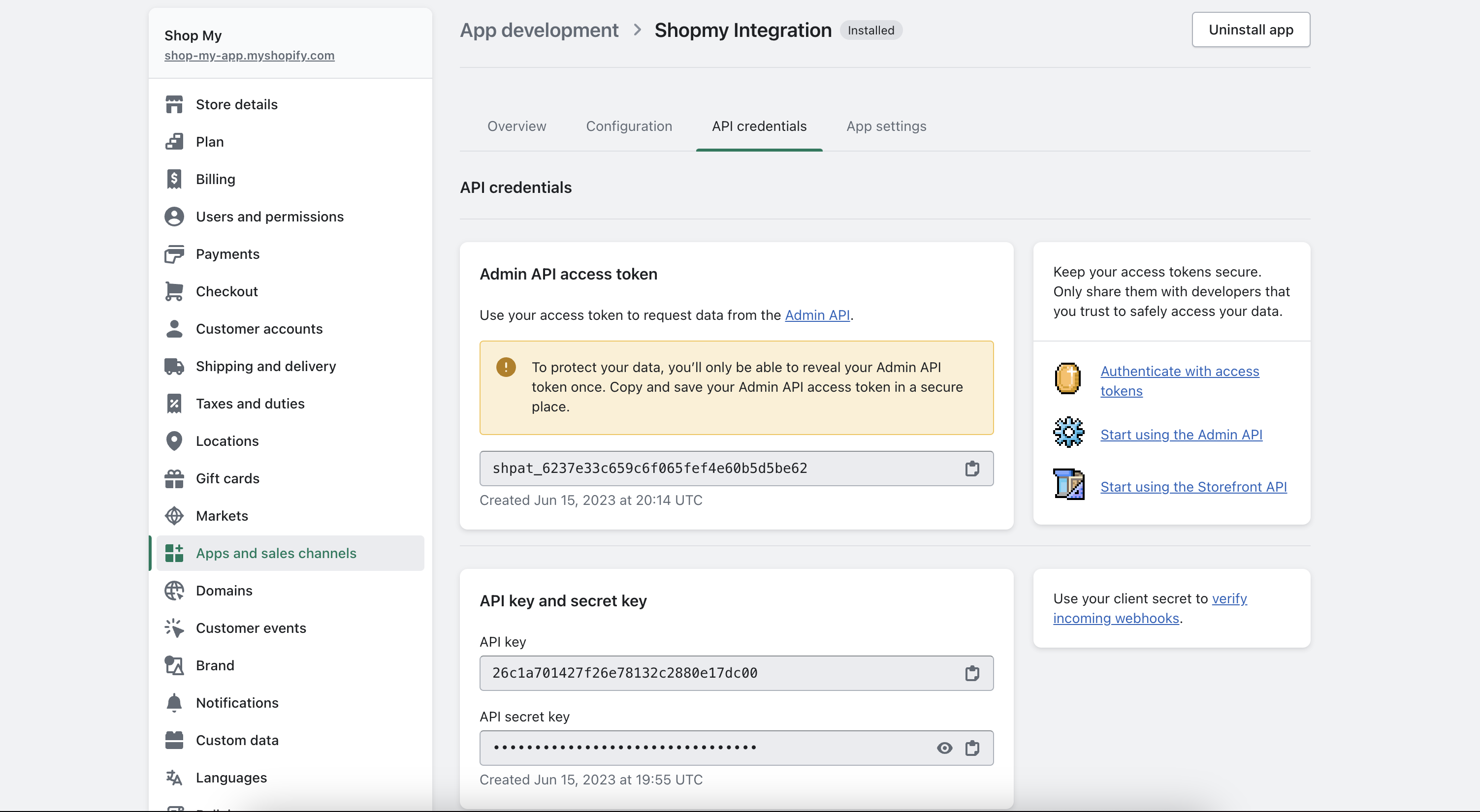
Next Steps
After you complete the app setup on your end, please share the generated API values. Our onboarding team will then add and test the integration in your ShopMy account.
Full Setup Overview
The following video provides a full overview of the previous steps for your review if needed:
By adding our integration code to your site, you are agreeing to the terms of the ShopMy affiliate network. Please review these terms here.
